Modern web technology makes it possible to connect to the (remote) studio of a voice actor at the push of a button. This works reliably and worldwide. The magic word is webRTC (Web Real-Time Communication), a rather new technology that most modern browsers now support, although some only partially.
webRTC allows (among other things) the exchange of audio and video data in the browser. The transmission quality is particularly exciting. Even with relatively low bandwidth, voice recordings can be transmitted in studio quality – in real-time. Simply put, webRTC is like making a phone call from within your browser, with video support (optionally) and hi-fi audio quality.
Remote directing recording sessions is easy with bodalgoCall. And 100% free of charge.
In this video, we will show you how to set up your remote session in seconds.
Remote direct recording sessions
Of course, this technology is perfectly suited for connecting live to a remote studio during a voice recording, and various companies (for example ipDTL and Session Link Pro) offer compelling solutions for this purpose at a reasonable price.
With bodalgoCall, we have deliberately taken a different route: As webRTC, the actual technology that makes web apps like bodalgoCall possible, is provided for free in (almost) every browser, we said: bodalgoCall should be free to use as well. What's more: To use bodalgoCall, you don't even need an account with bodalgo, which means: You don't have to register. You can start right away.
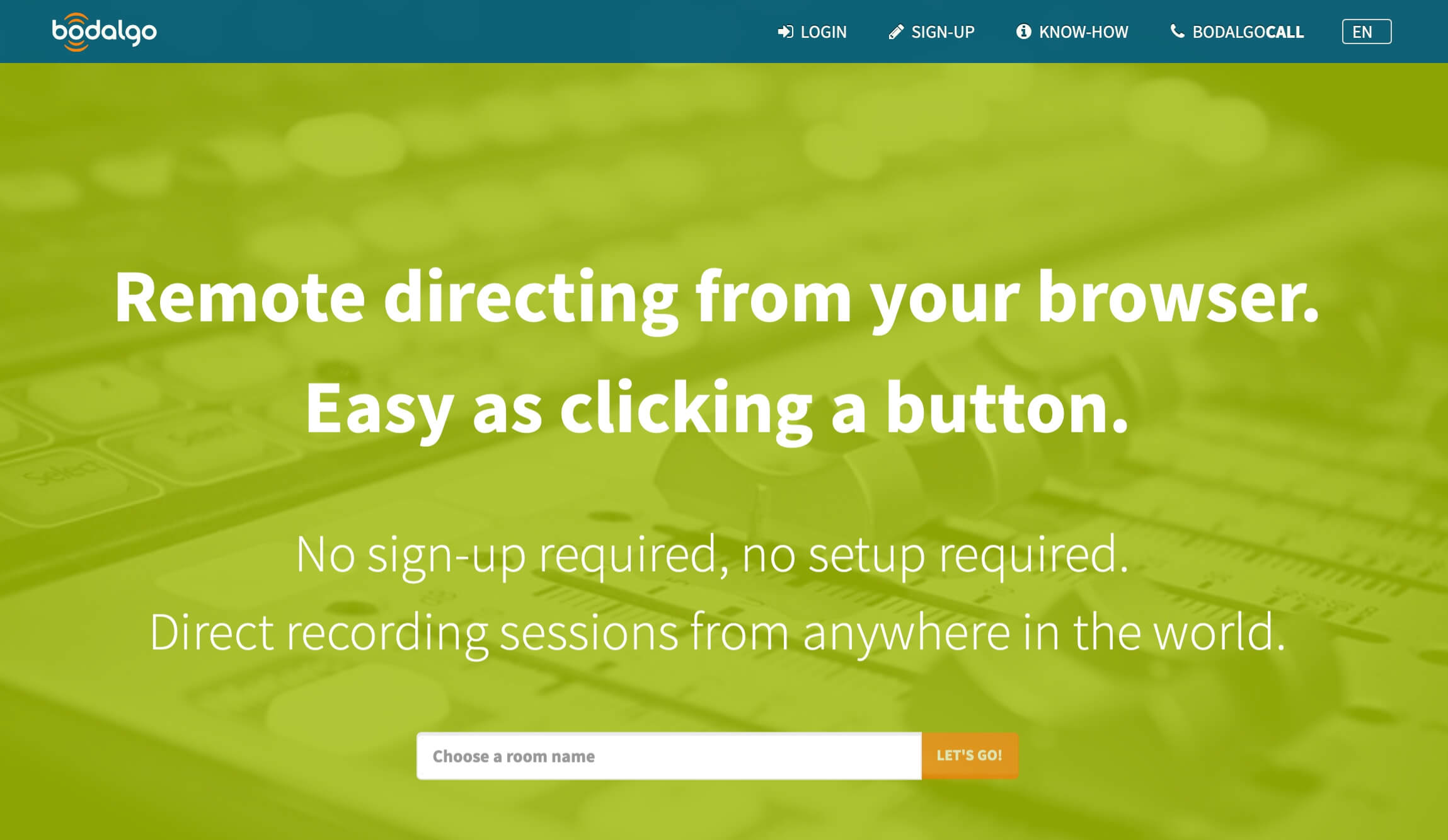
bodalgoCall homepage – the room name is the key to your recording session
bodalgoCall in use
There isn't that much to explain: On the landing page of bodalgoCall, simply enter a room name, and then click on Let's go. This will take you to a page with an URL like www.bodalgo.com/en/call/your-room-name
Anyone who knows this link can join your session. Share the link with all participants. On the session page, everyone can then decide for themselves which microphone connected to the computer (or built-in) to use. Click Join to enter the session. That's it. Easy, right?
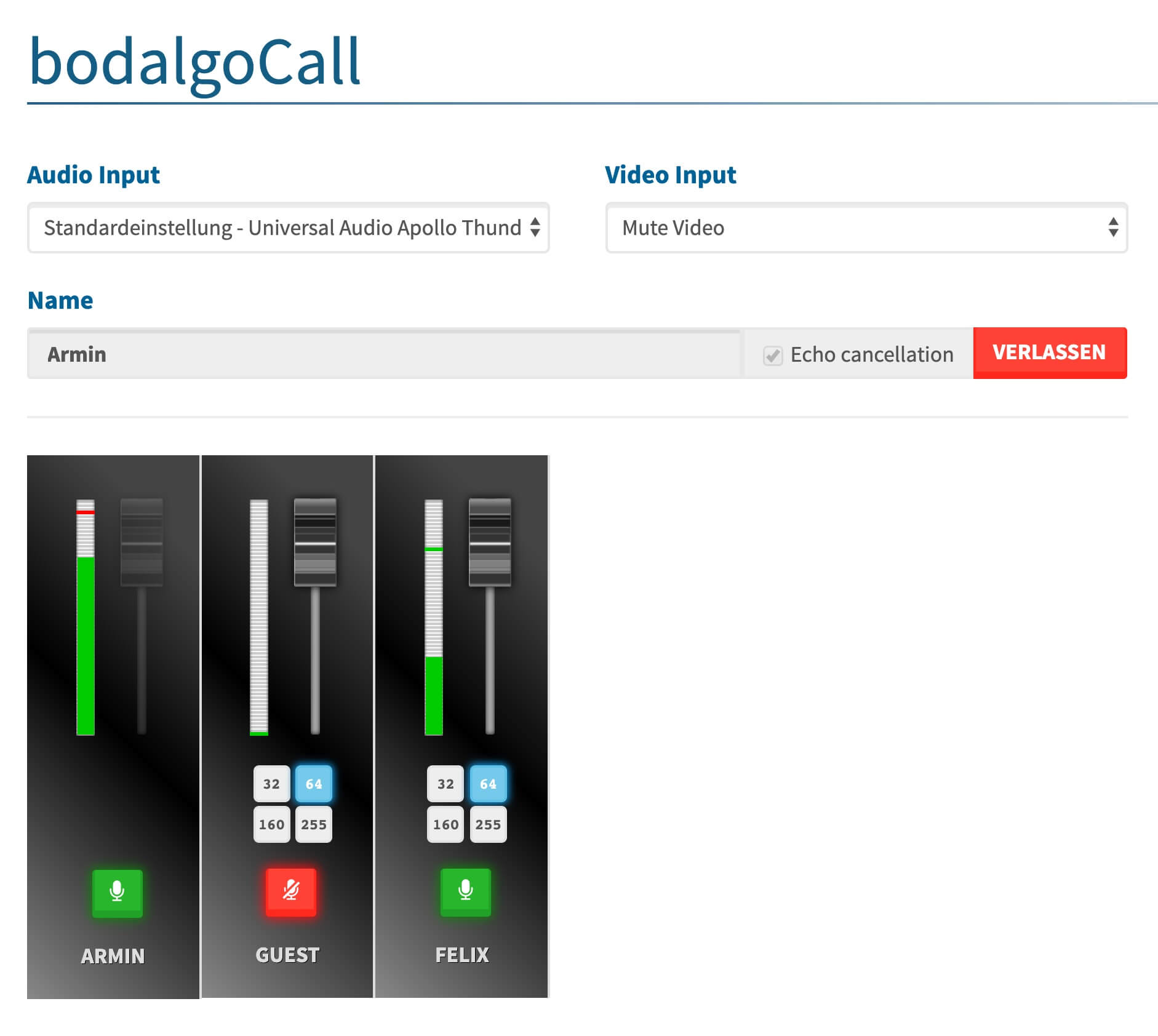
Live session under control: For each participant, there is a dedicated channel strip
Advanced Settings
In principle, that is already the whole secret. However, there are a few more settings that can be helpful:
Echo cancellation By default bodalgoCall uses echo cancellation to avoid feedback loops. However, if you are using headphones, the risk of feedback is eliminated, and you can turn off the echo cancellation (before entering the session; otherwise you need to leave the session, turn off the echo cancellation and then re-enter the session).
Audio quality Each participant (including yourself) is assigned a channel strip. The channel strips of the other participants have a few unique features: 1. you can control the volume of each participant with a fader. You will also see four buttons: 32, 64, 160, and 255, which determine the audio quality you send to this specific participant. This is useful when the studio wants to record the voice actor directly during a session. The talent should send the highest quality (255) to that participant. If you are "just" live directing, the default setting of 64 is more than sufficient.
Muting You can mute yourself (or other participants).
Best with Chrome
bodalgoCall works with almost all modern browsers such as Chrome, Yandex, Safari, Firefox etc., but we strongly recommend the use of Chrome, because the integration of webRTC has worked best here so far.